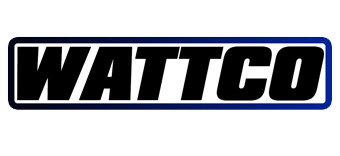WHELEN ONLINE TRAINING
![]()
Whelen Training Reimagined
Whelen Training delivers comprehensive courses designed to teach you everything you need to know about our products and technologies.
We offer both onsite, in-person training and flexible online classes as well. Online courses allow you to set your own schedule with self-paced learning and the ability to take certification exams from the comfort of your home or office. Any certifications you’ve earned, like Master Tech, will be stored online for future access and you’ll receive reminders when they are set to expire.

Training on your schedule
With our free online training you can learn from Whelen when it’s convenient for you. Our self-serve online platform allows you to incorporate training into your routine where and when it suits you best. Find time between meetings, vehicle builds, or in the evening—it’s up to you!

Choose your path
Whether you’re a first-time user or an experienced professional we have training options available for you. Choose from several in-depth training courses designed to help you learn the ins and outs of our products, technologies, and software.
Register for training today!
Sign up below to enroll in courses that will boost your skills. If you have questions or aren’t ready to enroll just yet, email us at [email protected] for more information.
Please use the registration form to submit your details. An email will be sent within three business days once eligibility has been confirmed.
QUICK REFERENCE SHEETS
Troubleshooting Documents:
CORE – SERVICE & SUPPORT INFORMATION 2023
To Download Command Software please go to: https://www.whelen.com/software-downloads/
Whelen Command Software Information – https://www.whelen.com/whelen-command/
TRAINING PDF’S:
- Command CenCom Core
- WeCanX Tracer Programming
- WeCanX DUO Tracer Cycle 2 Colors
- WeCanX TRIO Tracer Cycle 3 Colors
- CenCom Core Arges® Steering Wheel Application
- CenCom Core Adding Arges to Pre-Existing Configuration
- CenCom Core Howler Scenario
- CenCom Core Arges Intersection Sweep Scenario
- CenCom Core Advanced TA Scenario
- CenCom Core Gunlock Countdown Timer Scenario
- CenCom Core Multi Pattern Cycle Scenario
- Command ACM Scenario Advanced TA
- Command ACM Scenario BrakeOverride
- Command ACM Scenario DisableSiren
- Command ACM Scenario DriverDoor
- Command ACM Scenario DualToneDelay
- Command ACM Scenario HFstandby
- Command ACM Scenario NightParkMode
- Command ACM Scenario ParkMode
- Command ACM Scenario PauseSiren
- Command ACM Scenarios MASTER
- Command CanTrol
- Command Carbide
- Command Printing CANport Signal List
- Command HHS
- Command Sapphire
- Command Shorcut Card
- Command SmartLogic
- Command WeCan
- Command WeCan Scenario AdvancedTA
- Command WeCan Scenario BrakeOverride
- Command WeCan Scenario DriverDoor
- Command WeCan Scenario NightParkMode
- Command WeCan Scenario ParkMode
- Command WeCan Scenarios MASTER
- Command Low Power Update
- Handsfree Airhorn Override Scenario
- Drivers Door Cut with Delay
COMMAND SOFTWARE – FAQ
FAQs
How is a Traffic Advisor™ programmed to display on the control head?
A: Under the Outputs view, select the control head tab. Here you will have the option to program the TA display with a selectable pattern.
What are “Events” and what are they used for?
A: Events replace Rules, which were previously only available in the original CanTrol® software. Events have conditions that, when met, will trigger a system change. The system change can be any combination of input changes, flash patterns, and/or siren tone changes.
How is a steady pattern/flash pattern programmed?
A: To program a flash pattern, select the desired outputs or lightbar lightheads. Selected flash patterns will be highlighted blue. To the right of the lightbar or outputs is the flash pattern selection box. With the outputs selected, select the flash pattern and choose the phase and delay.
What is Import Device?
A: In previous Whelen software packages, there was a tab on the lightbar page labeled ‘Import Lightbar.’ This was where .bxr files were imported after being created and exported using the Whelen WeCad® program. In Whelen Command™, it has been renamed to ‘Import Device.’
How are Priorities changed?
A: Click on the icon to open the priorities page. Left click and drag an input to the desired priority level. The lower the number on the priorities list, the higher the priority.
Ex: An input at position 1 will have a higher priority than an input at position 2.
What are Virtual Inputs and how are they used?
A: Virtual Inputs are software inputs that do not have a physical hardware connection. They are often used for more advanced operations and need to be programmed back to their off state when not in use.
Ex: Advanced Traffic Advisor™ uses Virtual Inputs to show the TA pattern for 4 seconds and then a warning pattern for 4 seconds, toggling until it is turned off. Link to Advanced TA Scenario
How is Park Mode programmed without the lights turning on when the vehicle is running without the emergency lights on?
A: To keep lights from flashing when the slide switch is off and the vehicle is in park, an Event will need to be created. The conditions for the Event need to be set to when ‘Park Kill’ and Slide Switch 1, 2, or 3 are enabled. Also, the Slide Switch positions should be linked together. See below.
Once those conditions are set, program the lightbar and outputs to the desired flash patterns. Now, when the vehicle is in park and the Slide Switch is active, the park patterns will be displayed. If CANport™ is being used, the first condition can be set to reference ‘Trans-Park.’
How are lightbar alley and corner modules programmed to turn off when any of the vehicle doors are opened?
A: To program modules to turn off when the driver or passenger doors are open, the door input can be programmed to turn off the desired outputs or lightheads. An Event could also be created to add conditions so the lightheads would only be turned off when the conditions are met.
Once those conditions are set, program the lightbar lightheads and other desired outputs to ‘Off’. Now, when the vehicle door is open and the Slide Switch is active, the lightbar lightheads and other outputs will be turned off. This can also be programmed using the door functions in CANport™.
How do I select the correct lightbar in the lightbar designer in the Whelen Command™ software?
A: To select the correct lightbar, choose the length and type of lightbar. This information is found at the end of the lightbar box or on its packing list.
How are the backlight and indicator intensities modified?
A: On the Outputs page, select the control head tab. Under the flash pattern selection box, use the slider to modify the backlight intensity and the indicator intensity.
How do I cruise ACM outputs?
A: On the Carbide™ and CanTrol® hardware the ACM outputs cannot be cruised. However, a simulated cruise can be accomplished in Whelen Command™ by selecting ‘Turn On’ for the output and enabling Lower Power on the output at 1%.
What is the proper procedure for when and how to transfer CANport™ functions?
A: There are two methods to program or transfer CANport signals.
• Program the CANport on the ‘My Hardware’ screen via the ‘Configure CANport’ window. When a USB Micro cable is plugged into the CANPort, the ‘Transfer CAN Commands to Secondary USB Port’ button becomes enabled.
• Transfer the program to the ACM on the Transfer window.
On the transfer window, there will be a checkbox for either transferring to just the ACM, just the CANPort or to both the ACM and CANport. If one USB Micro cable is plugged into the CANPort and another USB Micro cable is plugged into the ACM, both can be transferred at the same time.
Where are the take-down and auxiliary outputs on the lightbars?
A: In the above image, a Liberty II DUO™ 54″ lightbar with DUO Traffic Advisor™ is selected. The lightheads circled in green are take-down modules and the lightheads circled in yellow are auxiliary modules. The setup is similar in most lightbars, except for the Liberty™/Freedom® and Justice® lightbars, which only have one module for the auxiliary module. The Freedom IV has modules in the center for the take-downs and the auxiliary lightheads are the first module in from the corner on the rear of the lightbar.
When do I use ‘Turn On’ or ‘Go To Next State’?
‘Turn On’ turns a button to its On state.
‘Go to Next State’ moves the button from one press to the next press.
How and when do I minimize and maximize the top half of the programming view?
A: To minimize the top half of the programming view in Command, click the icon. The top view should be collapsed when using a small computer monitor, or when the entire window needs to be viewed during programming. To expand the top view again, click the icon.
Why can’t I program a pattern to output 10 in Carbide?
A: Output 10 is a relay output that can be used as a normal output or as an isolated relay by moving the fuse located on the top. Only the ‘On’ pattern can be used on Output 10.
How do I program an older Inner Edge®, I do not see my model listed?
A: Inner Edge® products are not listed as model numbers, but as the series they were built. For example, for model ISFW34Z with DUO color lightheads, ‘Inner Edge FST™ 12 Lamp DUO+™ with take-downs, Upper Housing’ would be selected. To program an Inner Edge, use the Design Inner Edge window on the My Hardware page.
How do I change the time frame for the shutdown timer?
A: On the right side of the screen Configuration Settings is an icon that looks like a gear.
When you click on the icon the Configuration Settings window will open up.
In the window select the Shutdown Delay tab to see the shutdown delay options.
Use the drop down to select the time the system will remain on once the vehicle ignition source is removed. See below.
Will CANPort™ work on a 20** model year vehicle?
A: Whelen only lists the model year Police Package vehicles that CANport signals have been tested and verified. As the software is updated, newer model year vehicles will be added.